PUBG season 16 onwards tutorial
There are few ways to get no recoil in pubg pc steam among which most simplest is with RCL no recoil engine. Which is explained in step by step manner here.
But before jumping in to the tutorial download your RCL no recoil from My Downloads
Go into graphics settings and change full screen mode to Borderless. ( tooltip cant be shown in full screen mode, seeing what value change in tooltip feedback is necessary for first time configuration )
Read everything in red rectangle boxes
info –> IN PUBG RECOIL ALSO DEPENDS ON FPS YOU GET (TRY LOCKING FPS)
So there may be slight variation in recoil even for same sensitivity for different Computers But you can always tune it with all the multipliers we provide.
And that is why RCLMacro outperforms all other macros as
Most macros you get on internet can only change the sensitivity but cant really finetune
anything else
Most easiest way to adjust sensitivity
The most easiest way to adjust sensitivity is to set in-game sensitivity to 40 and use RCL default sensitivity settings.
and then you can assign any mouse DPI to counter that.
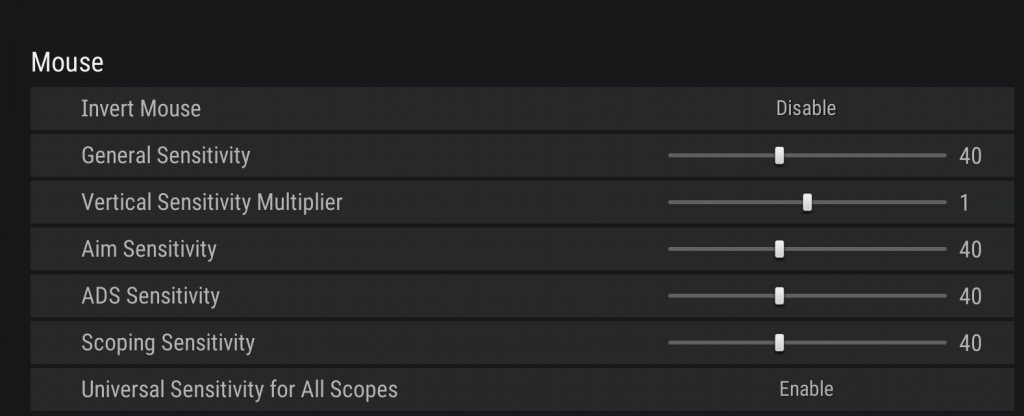
FULL VIDEO TUTORIAL
Step 1 —> Open PUBG steam and Go into settings.
Go into graphics settings and change full screen mode to Borderless. ( for initial configuration, after that you may set fullscreen-mode )
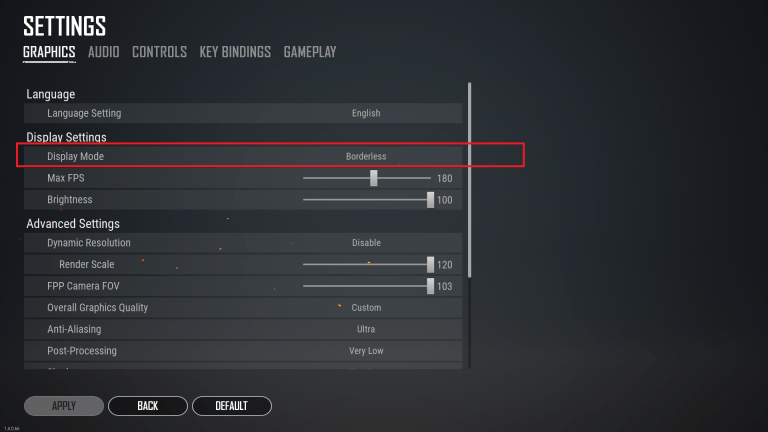
Now go into Key bindings and make the following changes
- Right mouse button for ADS
- Wheel Down –> Primary weapon 1
- Wheel Up –> Primary weapon 2
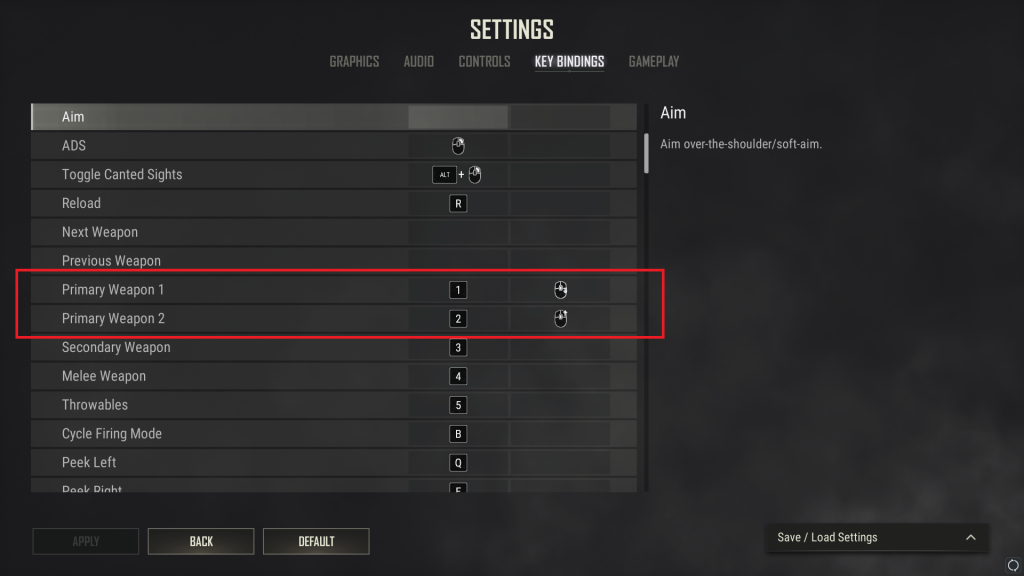
Now go into Controls tab and make this change
1. Hold to ADS
2. Toggle to crouch
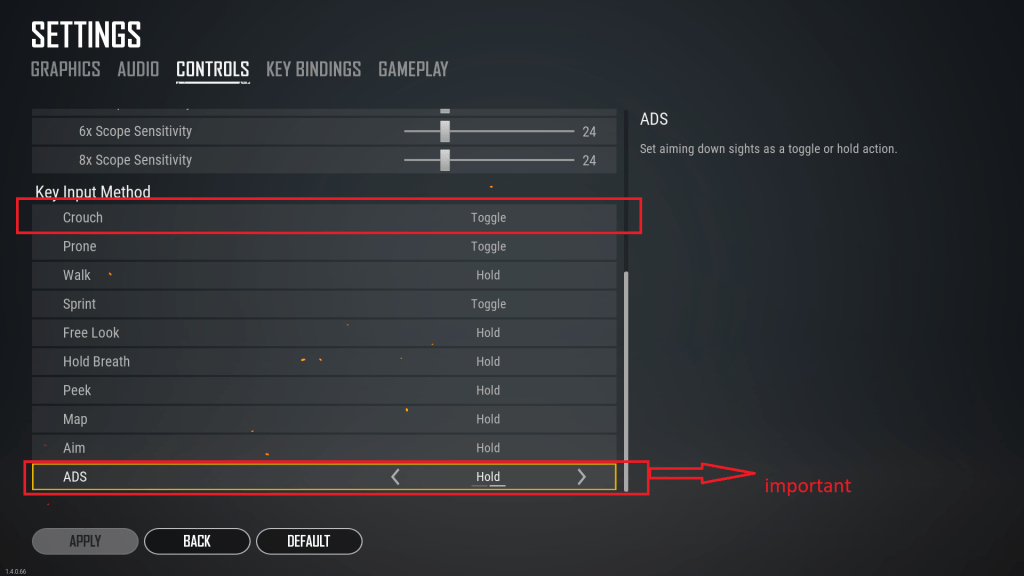
Step 2 –> Copy all your game keybinds to RCL settings
Copy your game keybinds into RCL settings, so that RCL macro can understand when you do these actions in game and adjust recoil accordingly
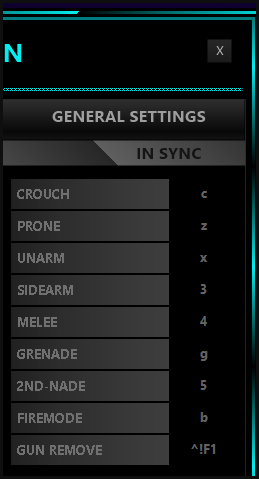
step 3 –> Configuring RCL recoil macro
Any value can be changed with CTRL+UP/DOWN
- RCtrl + Backspace to see all shortcuts
- RCtrl + Right arrow to swap through list of items
- RCtrl + Up arrow to increase value of selected item
- Run RCL no recoil Engine as administrator and Click on start Button, After that you can minimize the RCL no recoil.
- Go into training mode and Equip M416 and Red-dot Scope.
- Press F1 to activate m416 recoil or press tab to open inventory such that RCL macro will trigger autodetection.
- Now Stand near a wall and fire.
If bullets are going up increase general Recoil multiplier
If Bullets are Going Down Reduce general Recoil multiplier
Ctrl +Enter to save for future use
so if you change your game sensitivity in future you can just change this value to quickly configure RCL macro for your new game sensitivity
That’s it You have adjusted all pubg steam weapons for no recoil.
Click ctrl+ right/left to see what all other things can be changed
Don’t forget to save everything using Ctrl +Enter ( After clicking ctrl + enter pls wait 1 or 2 seconds before clicking it again )
if any particular weapon need adjustments then change weapon specific sensitivity.
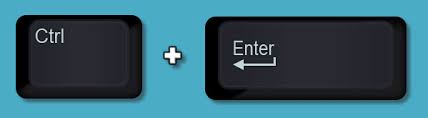
step 3.1 –> Tap-fire multiplier
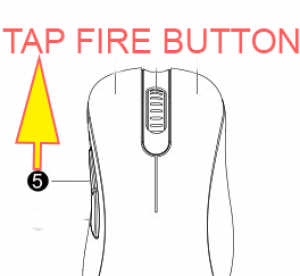
Hold tap fire button to see it in action
- RCtrl + Right arrow to swap through list of items —> and select tap fire multiplier
- RCtrl + Up arrow to increase value of selected item
step 5 –> setting up scan area (for autodetection)
Click on “Set1” and draw a box around m416 as shown in image below
Click on “Set2” and draw a box around beryl as shown in image below
Then click on save
(defining separate scan area is good that RCL macro don’t have to scan entire screen for weapon)
VIDEO STEP BELOW
step 5.1 –> Adding autodetection using autodetection maker
Capture something that can be used to identify gun from inside scan areas (inventory screen )that we set in step 4
VIDEO STEP BELOW
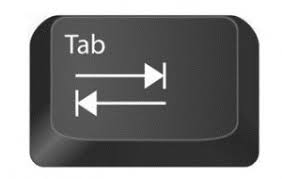
step 5.2 –> Attachments autodetection (Experimental feature)
open advanced settings >>> experimental tab
Toggle ON attachment detection
if its not working manually enable using ALT+K and ALT + L
VIDEO STEP BELOW [ making attachment detection ]

step 6 –> Setting up higher Scopes like 2x, 3x, 4x, 6x. ( configure this before using )
1. Equip a Gun , lets say m416
2. Equip any higher scope.
2. Double click middle mouse button to select the no recoil for that scope.
3. Try firing and if bullets going up increase scope multiplier
4. you will have to do the same thing with other guns as well.
5. You have to do this for each gun and each scope separately.
Don’t forget to save everything using Ctrl +Enter
step 7 –> Other things that you can mess around with
- Weapon specific recoil multiplier
- Number of fire modes a weapon has
- Attachment multiplier
- each scope multipliers
- Tap fire multiplier
- First bullet jump value ( fire only 2 bullets and see it yourself)
- Crouch multiplier
- Prone multiplier
- Hip-fire multiplier
For me autodetection is working in full-screen mode. ( autodetection in full screen (Experimental feature )may not work for all , it should work in borderless windowed mode ).
Tool tip cant be shown in full screen mode, switch to narrator feedback if you play in full screen mode
For me autodetection is working in full-screen mode. ( autodetection in full screen (Experimental feature )may not work for all , it should work in borderless windowed mode ).
How to play in full screen mode
Tooltip cant be show in full screen mode. So you need to change to narrator feedback.
. ( autodetection in full screen (Experimental feature )may not work for all , it should work in borderless windowed mode ).
or
see advanced settings >> additional settings
set tooltip to second monitor , then you can play in full screen mode and tooltip feedback
. ( autodetection in full screen (Experimental feature )may not work for all , it should work in borderless windowed mode ).
